
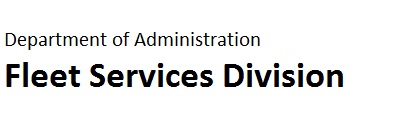
Instructions
For
detailed instructions, click on the appropriate link:
How to make a
reservation How to cancel a
reservation
Making a Reservation
Step
1: Create
a user profile
New
users need to submit a request for a user profile. The user profile
will be used to log into the system.
Click Here to submit a user profile request. A confirmation email will be sent with the log in information.
Step
2: Make
a reservation
The Account Coding
Verification Form must be submitted prior to making a reservation
This
form authorizes the Fleet Services
Division to auto transfer funds from your agency's account to Fleet
Services. This process reduces post accounting functions for your
agency, saving your agency time and money.
The
links below will direct you to the account coding verification form.
Once the form is submitted, you will be
redirected
to the reservation portal where you will be able to make the
reservation.
Please
select the city where the driver will be picking up the
vehicle.
Please
note:
An operator may choose vehicles from either the
available or unavailable list. Vehicles
chosen from the unavailable list will result in a standby reservation. A Fleet Services employee
will contact you
regarding the reservation.
Reservations
for Specialty Vehicles
Reservations
for specialty vehicles require you to submit
the rental request form either by email or fax to the Fleet Services
office the
vehicle will be picked up at.
Specialty vehicles include: 4X4 vehicles, minivan, pickup trucks, 12 pass van, cargo van, box vans
Reno
(775) 688-1325 RenoFleet@admin.nv.gov
Las
Vegas (702) 486-7050 VegasFleet@admin.nv.gov
Carson
City (775) 684-1880 CarsonFleet@admin.nv.gov
*Minimum Viewing Requirements: Internet Explorer 8.x or newer, Adober Reader IX or newer, and Microsoft Outlook 2003 or newer.*
*PDF files associated with PDF Editors are known to create Mail To submission issues.*
Revision: 07/12/2016